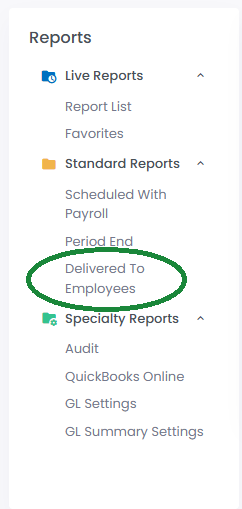Go to “Reports” from the Dashboard or header.
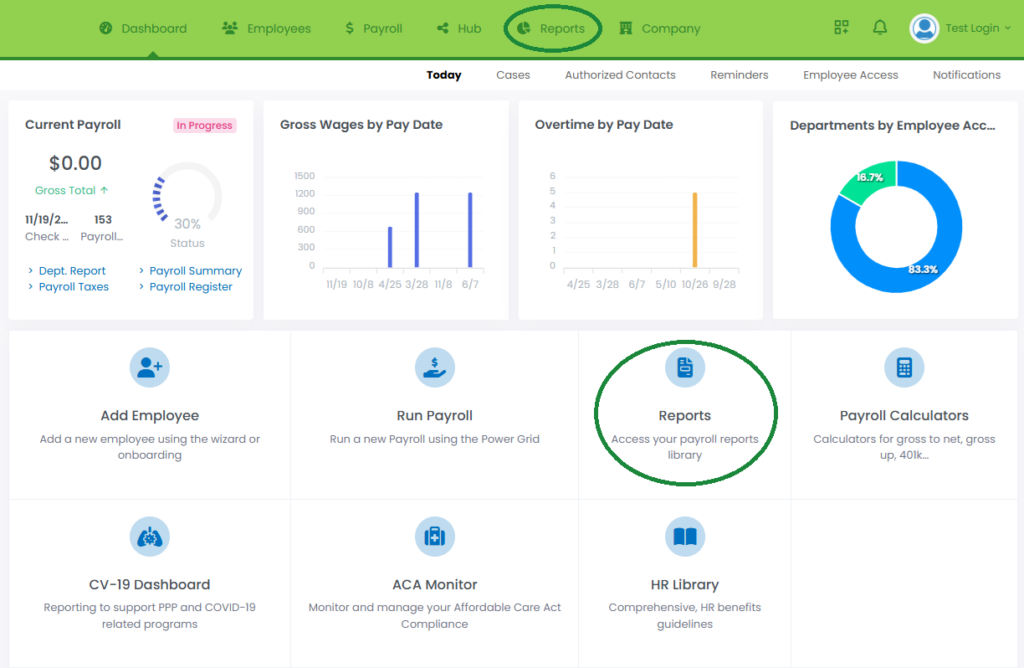
All “Scheduled With Payroll” reports will populate.
- To select a specific pay date or a range of dates, click on the filter icon beside the “Date” column heading.
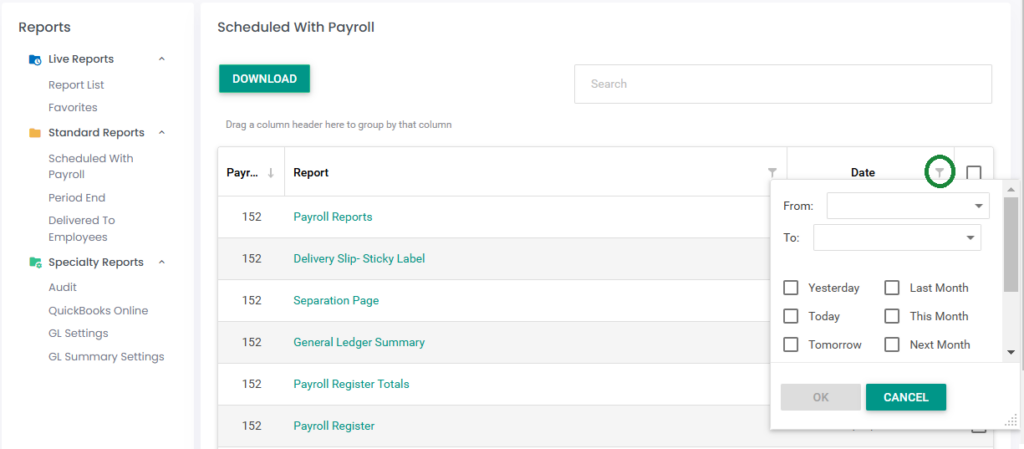
- Want to see only one type of report? Click the filter icon beside the “Report” column heading and select the report you want to see.
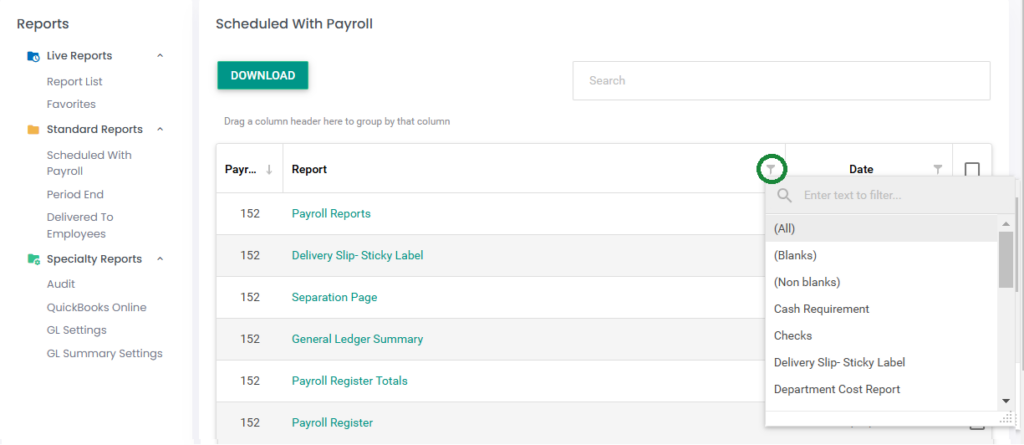
For example, want to see just general ledger summaries? Click on the filter icon under the “Report” column heading and select “General Ledger Summary”. Only those will appear in the list.
Download one or multiple reports at one time by selecting the box next to the desired report, than click “Download”. Reports will download as individual PDFs.
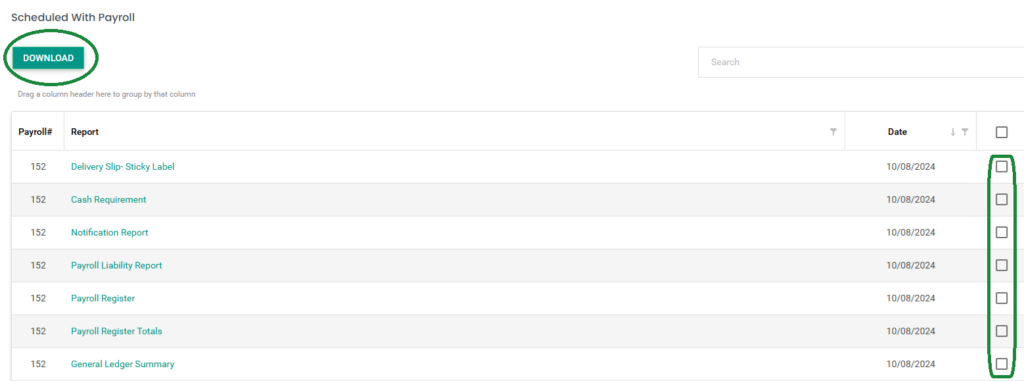
Period End reports
Among the reports under “Period End,” you will find YTD payroll summaries, quarterly reports, employee W2s, and employer W2 copies.
The Filters will work the same for all columns
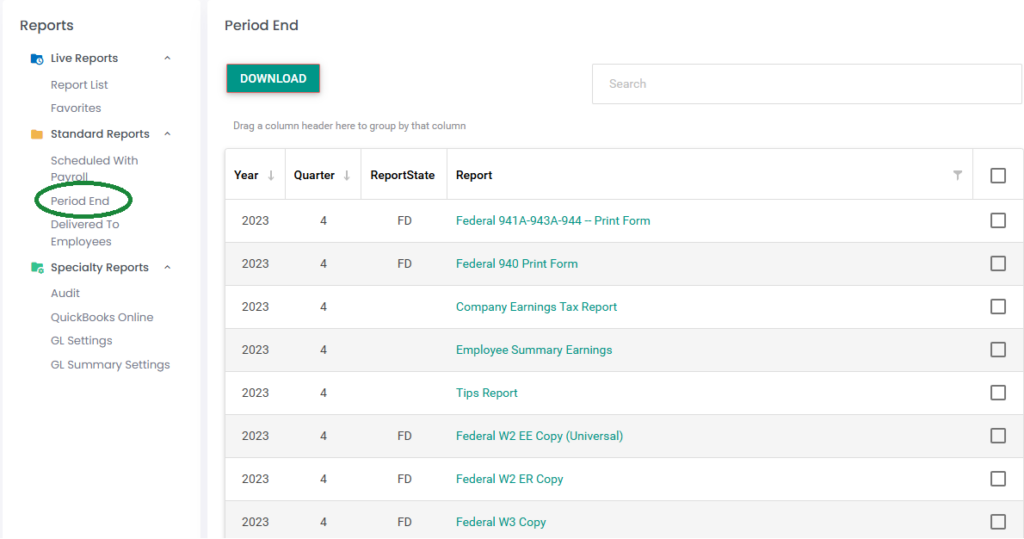
If employees utilize HUB for check & W-2 delivery, the actual copies of what has been posted to the employees’ HUB accounts can be viewed under “Delivered To Employees”.