On the home screen, the most recent reports will show under “My Payroll Reports”.
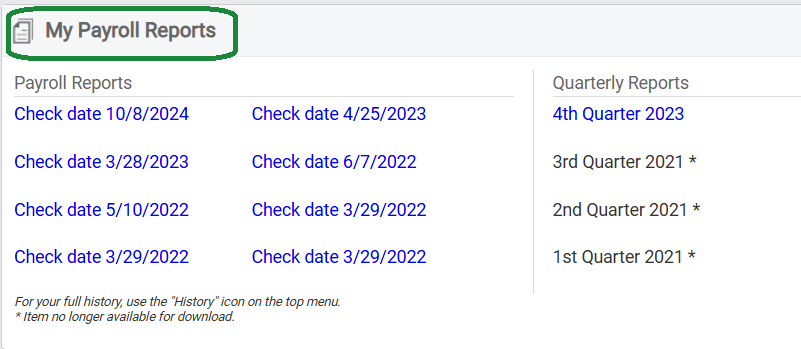
If older reports are needed, click on the “History” icon on the top tool bar.

- To select a specific pay date, use the search box and enter the appropriate check date. (use format mm/dd/yyyy)
- To view Quarter End, Year End, and W2s, use the search box and type “Quarterly Reports”. This will populate all Quarter End reports.
- To locate the appropriate quarter, use the ending date of the quarter (they will be listed as ####-QuarterEnd-YYYYMMDD)
- 1st Quarter = YYYY0331
- 2nd Quarter = YYYY0630
- 3rd Quarter = YYYY0930
- 4th Quarter = YYYY1231
- W2s will be posted under QuarterEnd-YYYY1231
- To locate the appropriate quarter, use the ending date of the quarter (they will be listed as ####-QuarterEnd-YYYYMMDD)

While this is the easiest method to receive reports, it does keep them in a single file and it is harder to isolate just one type of report such as form 941. We are happy to demonstrate PPX , our more robust portal, which has more flexibility in report searching. PPX also has many other free features you might be interested in. Feel free to contact us for a demonstration of the power of PPX.
